One of the key elements of an efficient maintenance operation is the degree of planning and scheduling that is performed. What this effort looks like may be different from one organization to another, and the impact of not paying attention to this important task could result in unnecessary chaos for the teams in the field trying to get work done.
Graphical Planning and Scheduling applications have been in Maximo (and now Manage) for quite some time. They were created in response to people exporting lists of work orders and tasks into spreadsheets, and then perhaps into a project planning application. While perhaps good for visualization and communication, any material changes to the underlying data would then have to be performed manually in Maximo. Not very efficient.
The Graphical apps embedded into Maximo, first implemented as a module to activate, and now just part of the base product, sought to provide comprehensive planning and scheduling tools directly in Maximo. No exporting and no manual data updating needed.
What are the Graphical Applications?
Following is a brief description of each application currently in the product and some benefits to its use. Certainly, more detailed information is available via IBM documentation. Given your Maximo User is set to access these applications, they appear under their own Module: Planning & Scheduling.

Graphical Scheduling (and Large Projects)
The Maximo Graphical Scheduling application brings in work orders, tasks, and forecasted PMs to be listed and simultaneously displayed graphically on an active Gantt chart. The application uses queries you construct to bring work information and the corresponding resource requirements into schedules. Given the ability to form specific queries, a Planner can have multiple schedules, each with their own focus providing a view across all the work happening or to be planned for the field teams.
Any user with the role of Planner, Supervisor, and/or Manager in the Graphical Scheduling security group can make material changes to the schedules, such as drag/drop durations, change dates and task dependencies. These changes are saved and then committed to the schedules. There is no need to make changes directly on the subject Work Orders.
You can start somewhat simple with your use of this app, then add sophistication to your scheduling process over time. After you go through the query, make changes, save, then commit process a couple of times, you will see the utility of this application.
The Graphical Scheduling – Large Projects application is to manage schedules too large for the Graphical Scheduling application (schedules containing 10,000 or more records). Functionally it is nearly identical.
Some of the value this application brings to you is that you can manage all work in one place without exporting to other tools. Changes made to the Schedule are applied to the underlying Work Orders. Of course, the Gantt chart views are commonly understood by Planners, so the learning curve is not steep. As with all the graphical applications, the schedule views can be printed or exported for distribution.
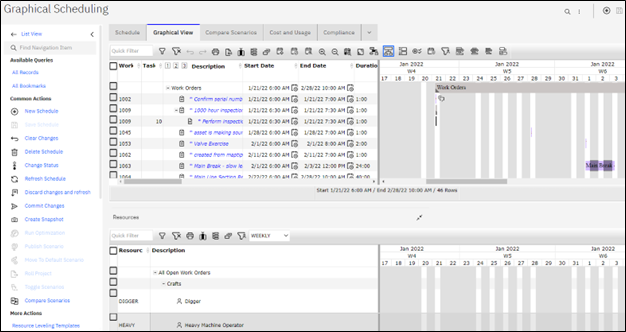
Graphical Assignment (and Repair Facilities)
The Maximo Graphical Assignment application brings in work to be assigned to specific people in a tabular and graphical format, also with a Gantt chart.
The application uses work order queries to bring work information and the corresponding resource requirements into the Gantt tool for Supervisors and Managers to schedule upcoming work assignments. Users can view upcoming work tasks and then assign that work. Saving and then Publishing the Schedule make the changes to the underlying work records (Work Orders).
Just like Scheduler, you must query for the “work” you are interested in and can restrict Labor to ACTIVE (or other criteria) as well
The Graphical Assignment – Repair application was designed to manage assignments that are too large for the Graphical Assignment application. It was made to facilitate large project performance (assignments containing 10,000 or more records).
Some of the value you can gain from this application is the ability to view and manage all assignments in one place. Just like the Scheduler, changes made flow down to the underlying work orders. Also, the Map interface assists in knowing where people are assigned.
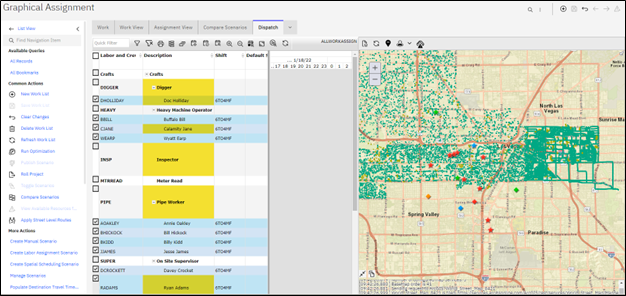
Graphical Work Week
You use the Graphical Work Week application to schedule and assign work while you manage resources over a short period of time. Work Lists can be created from existing Schedules… no query needed. Being able to visualize the week ahead and publish (print/export) as needed are helpful features when you just need a quick view of scheduled work.

Graphical Resource View
The Graphical Resource View application is used to manage resource hours over a period. It is possible to see one week or one month at a time. In the graphical view, scheduled work time per shift can be seen, as well as modified availability in a single view. You can see total resource hours by craft, and access assignment records. Rotating shift patterns can also be viewed, which are defined in the Calendars application.
The value of this application is to quickly see the available resources for upcoming work.
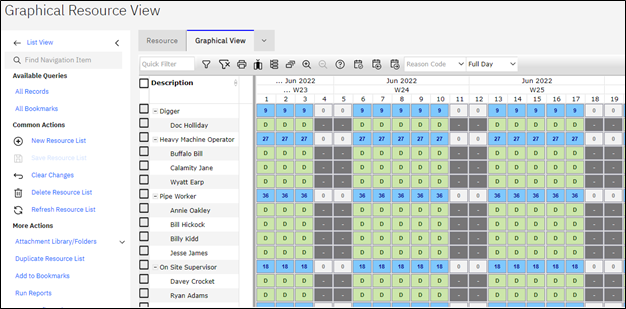
Graphical Crew Management
Manage labor and assets assigned to positions in crews by using the Graphical Crew Management application. Crews and their details are quickly seen, including assigned labor and assets. The application also helps you determine whether all qualifications and requirements for the crew are met.
Crew assignments can be modified as necessary, and the labor, asset, and crew records are updated in the background.

Graphical Appointment Book
There are two applications involved here. The first is In the Administration – Scheduler Administration – Appointment Book Manager application, where you can create and update appointment books for Users who need to schedule appointments. These records establish the “format” and constraints of the book for the staff.
An appointment book is a calendar view of the daily time slots in which an appointment for on-premises work can be done. You create an appointment and can attach a job plan. A Work Order will be generated for that appointment
Value comes from being able to make appointments for staff that they then see as a Work Order. You can also establish appointment patterns and periods that the tool enforces.
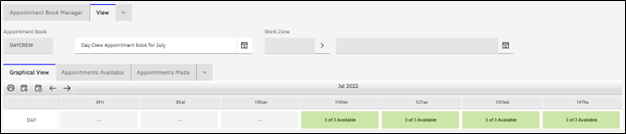
Wrap up
Our advice for you is to go ahead and activate/access these applications then explore them with your planning needs in mind. There is quite a bit of functionality across these applications, but you do not need to use all of it from the beginning. You will quickly notice the foundational data and records you need to have in place for the apps to become useful. Once you have a handle on that, start simple with a few focused schedules to form, make changes, and then publish for consumption by others. While you are at it, consider how much time these apps might be saving you vs. doing your planning outside of Maximo.
Contact TRM or IDCON if you would like to learn more about Maintenance Planning and Scheduling.
Article by John Q. Todd, Sr. Business Consultant / Product Researcher at TRM. Reach out to us at AskTRM@trmnet.com if you have any questions or would like to discuss deploying MAS 8 or Maximo AAM for condition-based maintenance/monitoring.

0 Comments