by: Jordan Ortiz, TRM Software Engineer
If you’re a current RulesManager customer or MaxAssist customer, you know that MaxAssist is one of our software tools for Maximo that actually embeds the training right on users’ screens. We’re putting the final touches on one of our latest features of MaxAssist: the ability to create dynamic Page Guides. To make Maximo even more intuitive, with dynamic MaxAssist Page Guides you can swap in and out ToDo items dynamically, based on the data the users have entered. What that means, essentially, is that as users fill in their data, the lists can change to display items specific to the record they are editing. This helps ensure that they get the correct data into Maximo and that filling out forms will be more complete and easier for the users.
Here’s an example of a page guide with items that dynamically change based on the record’s work type.
Initially the To-Do list looks like this:

If I set the Work Type to EM, the list changes and adds tasks relevant to creating Emergency Work (the Risk needs to be filled in, and the record needs to be Approved in this case):
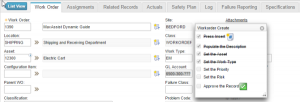
But if I set it to CM, the list changes to show tasks related to creating a Corrective Maintenance Work Order (Failure Class, Problem Code, Supervisor, and Target Start are included):
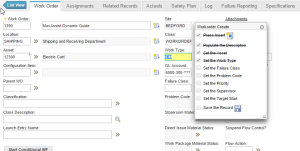
As you can see, this can be very helpful in ensuring that users get the data into Maximo efficiently.
Creating these dynamic To-Do Items is simple, and it is really not any different from creating any To-Do Item with MaxAssist. You create a To-Do Item, just as you normally with the MaxAssist developer. First open the guide by double-clicking it in the MaxAssist Explorer. Once the guide opens, right-click on the field that you want to create an item for, and choose to Create or Modify a To-Do Item.

When the dialog opens, click the box next to “Conditionally display this item”. Once clicked, a text field will be displayed labeled “Show When”. In that field, add the condition for when you want the To-Do Item to display.
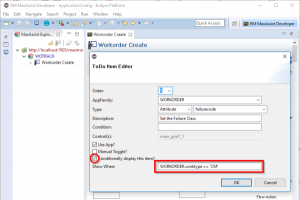
We’re looking forward to getting this out to everyone and receiving some feedback on it.
You can learn more about TRM’s MaxAssist on its software page and by watching this webinar.

0 Comments